LAB 8: Mobile Device Application [Networking, uses-permission]
Objective: To develop application to access network data in Android mobile devices
1. Create a new Android Project called NetworkClient with package mdad.networkdata and Activity name: NetworkClient.
• Select Phone and Tablet. Click Next
• Choose Empty Activity. Click Next
• Name as NetworkClient
Click Finish
2. Create a subfolder called data in c:\wamp64 and create a config.txt file with 3 values
shown below and save it in C:\wamp64\www\data
Red: 255 Green: 255 Blue: 0
3. Start the wampserver
Find your IP address using windows>cmd>ipconfig
For example if your IP address is IPv4 Address. . . . . . . . . . . : 172.30.103.238
Goto Chrome Browser type: http://172.30.103.238/data/config.txt
For those students using phone you may test it as this address:
http://mdad.atspace.cc/data/config.txt
For those students using phone you may test it as this address:
http://mdad.atspace.cc/data/config.txt
You should see this.
This means you are able to access the network data from a client.
4. Goto Android Studio, edit the layout file, activity_network_client.xml.
Components | Name |
LinearLayout | customise |
TextView | tvNet2 |
Button | btnGetConfig |
Use proper naming convention (btn for Button, tv for TextView, et for EditText)
5. Goto Android Studio, edit the java file, NetworkClient.java.
Given the partial codes, place them in the correct sections of NetworkClient.java
private LinearLayout customise; private TextView tvNet2; private Button btnGetConfig; int c1=255, c2=255, c3=255; String[] s=new String[3]; |
findViews(); tvNet2.setTextColor(Color.BLUE); tvNet2.setText("Red:"+c1+" Green:"+c2+" Blue:"+c3); customise.setBackgroundColor(Color.rgb(c1, c2, c3)); |
private void findViews() { customise = (LinearLayout)findViewById( R.id.customise ); tvNet2 = (TextView)findViewById( R.id.tvNet2 ); btnGetConfig = (Button)findViewById( R.id.btnGetConfig ); btnGetConfig.setOnClickListener( this ); } |
@Override public void onClick(View v) { if ( v == btnGetConfig ) { // Handle clicks for btnGetConfig tvNet2.setTextColor(Color.YELLOW); Log.i("Clicked =====>", c1+" "+c2+" "+c3+" "); new NetworkTask().execute("http://152.226.146.33:81/data/config.txt"); } } |
public class NetworkClient extends AppCompatActivity implements View.OnClickListener{ |
6. Continue edit the java file, NetworkClient.java.
Now we will create an inner class called NetworkTask
This inner class will be enclosed by the main class public class NetworkClient
For example:
public class NetworkClient extends AppCompatActivity implements View.OnClickListener{ @Override protected void onCreate(Bundle savedInstanceState) { super.onCreate(savedInstanceState); setContentView(R.layout.activity_network_client); } //AsyncTask inner class needed because of StrictMode to ensure network // tasks are on separate threads private class NetworkTask extends AsyncTask<String, Void, String> { protected String doInBackground(String... params) { }//end of doInBackground method protected void onPostExecute(String result) { }//end onPostExecute method }//end of inner class NetworkTask }// end of main class NetworkClient |
7. Continue edit the java file, NetworkClient.java.
Given the partial codes, place them in the correct sections of NetworkClient.java
protected String doInBackground(String... params) { try{ System.out.println("NetworkTask started……"); //print to logcat for debugging URL url = new URL(params[0]); Log.i("URL =====> ", url+ "color : "+c1+" "+c2+" "+c3); HttpURLConnection con = (HttpURLConnection)url.openConnection(); con.setRequestProperty("Accept", "text/plain"); BufferedReader br =new BufferedReader(new InputStreamReader(con.getInputStream())); String line; int i=0; //read values from config.txt in the server over the network while((line=br.readLine())!=null) { s[i]=line; i++; } c1 = Integer.parseInt(s[0]);//convert to integer c2 = Integer.parseInt(s[1]); c3 = Integer.parseInt(s[2]); con.disconnect(); } catch(IOException e){ Log.e("error", "error in reading", e); } return "Red:"+s[0]+" Green:"+s[1]+" Blue:"+s[2]; }//end of doInBackground method |
protected void onPostExecute(String result) { tvNet2.setTextColor(Color.RED); tvNet2.setText(result); LinearLayout layout = (LinearLayout) findViewById(R.id.customise); layout.setBackgroundColor(Color.rgb(c1, c2, c3)); Log.i("Color =====>", "Color: "+c1+" "+c2+" "+c3); }//end onPostExecute method |
8. Run>run app. You should this output. (something went wrong… unable to get data from network)
9. Goto View>Tool Windows>Logcat to see the error (Or Press ALT+6)
10. You should see the Logcat view at the bottom of the screen as shown below
10-04 02:39:00.984 3803-3830/networkdata.mdad.networkclient E/error: error in reading
java.net.SocketException: Permission denied
11. This error means there is no permission granted for this app to access Internet or network data
12. Edit AndroidManifest.xml
android:usesCleartextTraffic : Indicates whether the app intends to use cleartext network traffic, such as cleartext HTTP. The default value for apps that target API level 27 or lower is
a. We need read data from via the Internet so we need to set the permission.
b. Edit AndroidManifest.xml. Add use-permission tag with android.permission.INTERNET
as shown below:
c. put this line in application tag in manifest file as shown below:
c. put this line in application tag in manifest file as shown below:
android:usesCleartextTraffic="true"android:usesCleartextTraffic : Indicates whether the app intends to use cleartext network traffic, such as cleartext HTTP. The default value for apps that target API level 27 or lower is
"true". Apps that target API level 28 or higher default to "false".<?xml version="1.0" encoding="utf-8"?> <manifest xmlns:android="http://schemas.android.com/apk/res/android" package="networkdata.mdad.networkclient"> <uses-permission android:name="android.permission.INTERNET" /> <application android:allowBackup="true" android:icon="@mipmap/ic_launcher" android:label="@string/app_name" android:roundIcon="@mipmap/ic_launcher_round"
android:usesCleartextTraffic="true"android:supportsRtl="true" android:theme="@style/AppTheme"> <activity android:name=".NetworkClient"> <intent-filter> <action android:name="android.intent.action.MAIN" /> <category android:name="android.intent.category.LAUNCHER" /> </intent-filter> </activity> </application> </manifest> |
13.



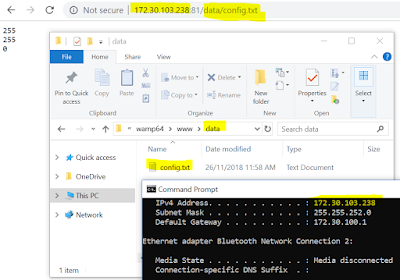





No comments:
Post a Comment
Note: only a member of this blog may post a comment.